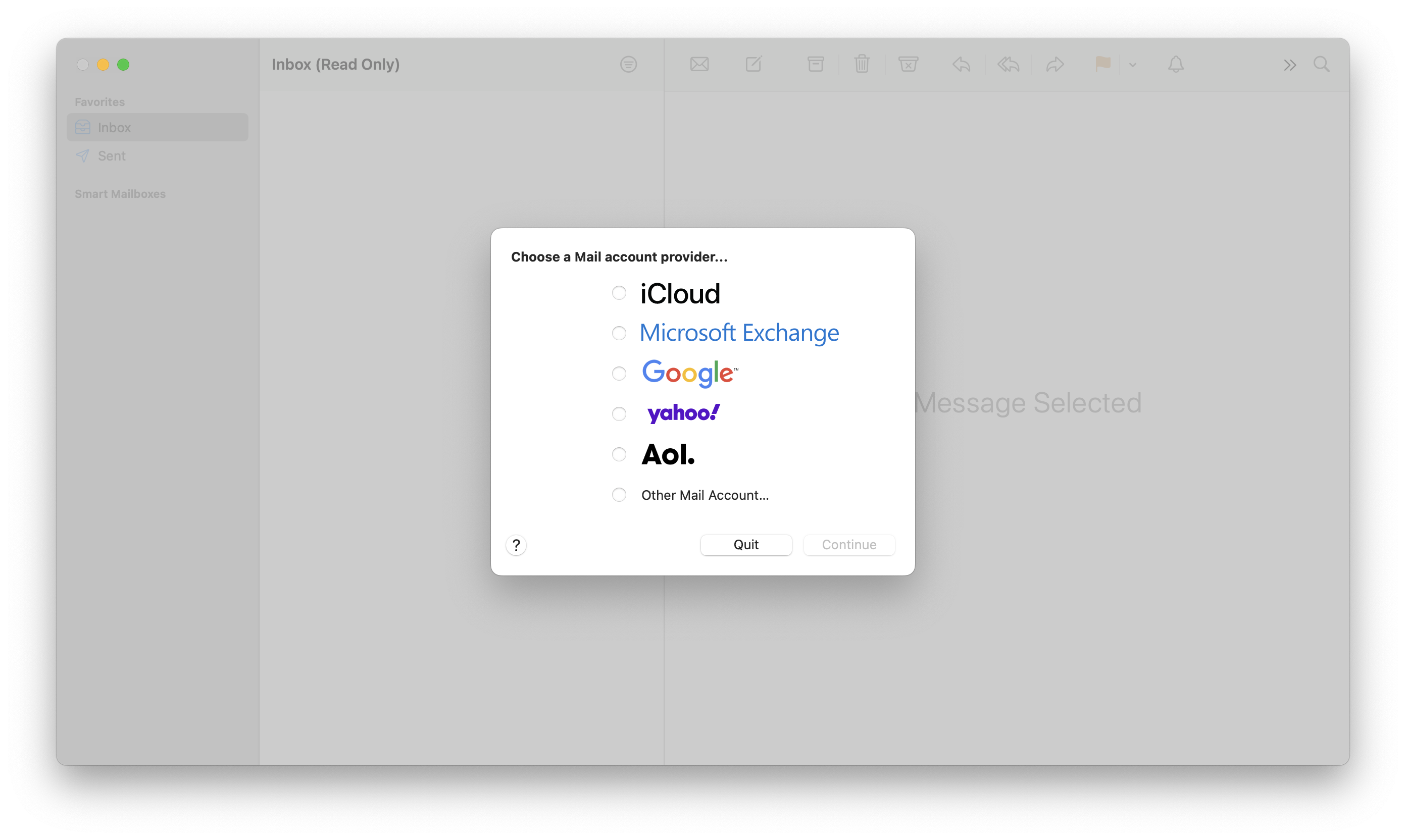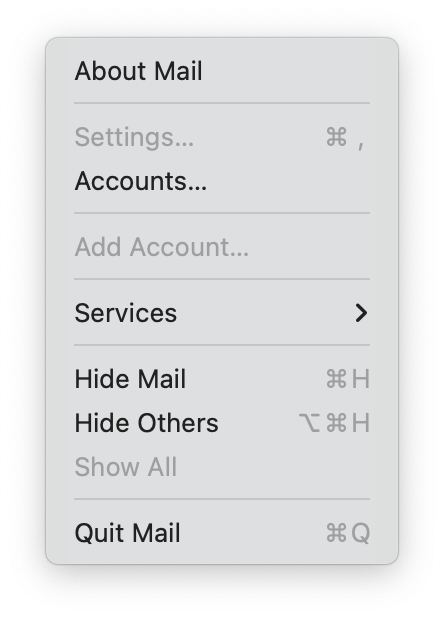Changing default mail client on macOS without signing in to the Mail app
April 13, 2023
April 13, 2023
The things we have to do sometimes… 🙈
Maybe you use another mail client than the Mail app on macOS, and you
want to make it the default, so that when you click mailto: links, it
actually opens the app you want.
Apple documents how to do that in change the default email app:
- Open the Mail app.
- From the menu bar, choose Mail > Settings.
- Click General.
- Choose an email app from the Default email reader menu.
That’s great, except it doesn’t work. If you never used the Mail app, which you probably didn’t if you use another mail client, you can’t access the settings! You’re greeted with this screen:
And the settings are greyed out!
What to do then? There’s a number of solutions:
LaunchServices API.But my favorite, that doesn’t require any third-party app, consists in selecting Other Mail Account, putting garbage in the fields, and let it fail a few times until it works!
This will obviously fail, and prompt you for more information:
Just keep hitting the Sign In button until it gives up and lets you through! You now have access to the settings menu.
From there, you can set your Default email reader to your favorite app.
In my case, I selected the Firefox app in the previous step, because I want to use Gmail inside Firefox as my default email reader.
With that, the next time you open a mailto: link from anywhere on your
system, it’s going to open Firefox, and Firefox will then need to know
you want to use Gmail for this. Normally it’ll prompt you the first
time, but you can also configure it in the Applications settings:
I hope this helps!